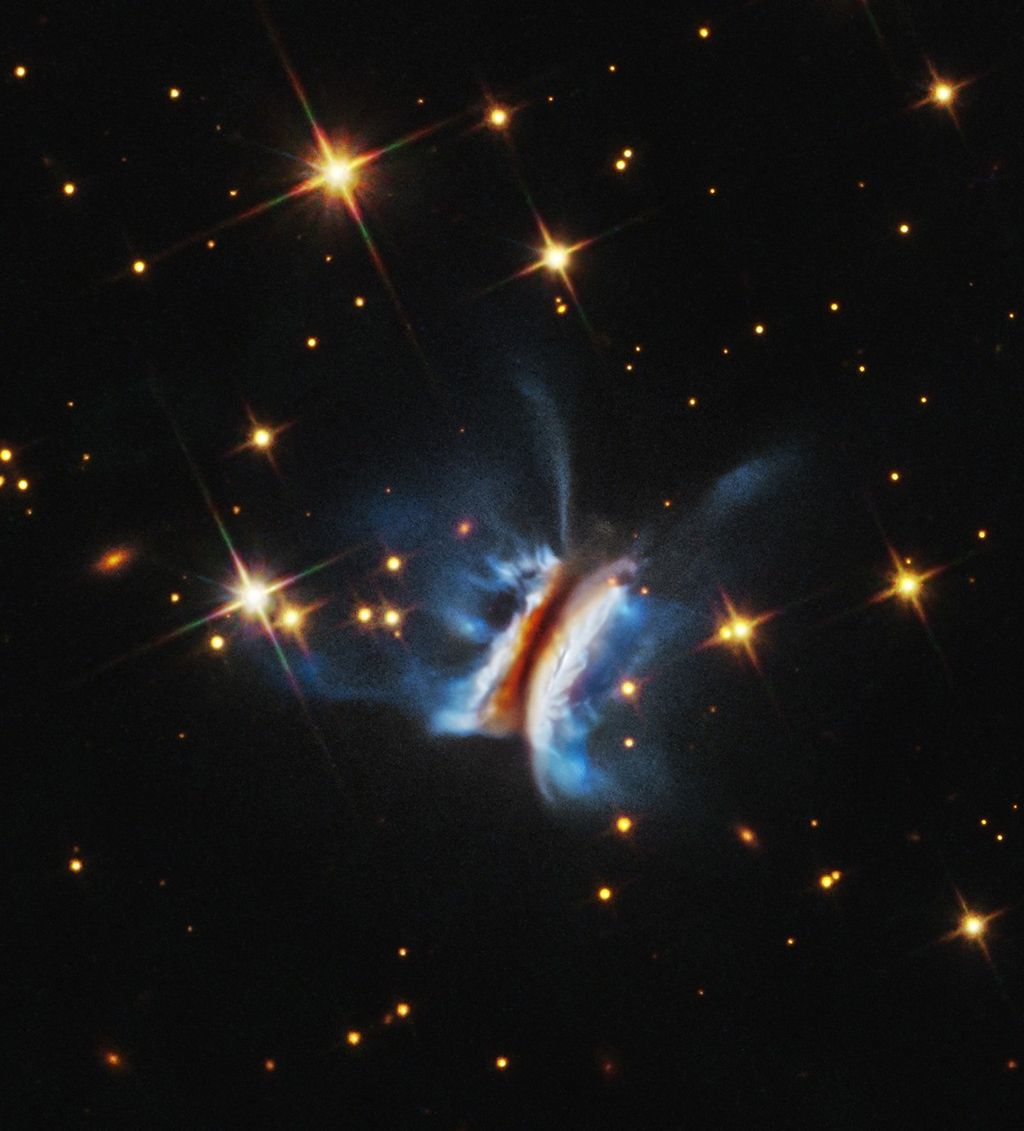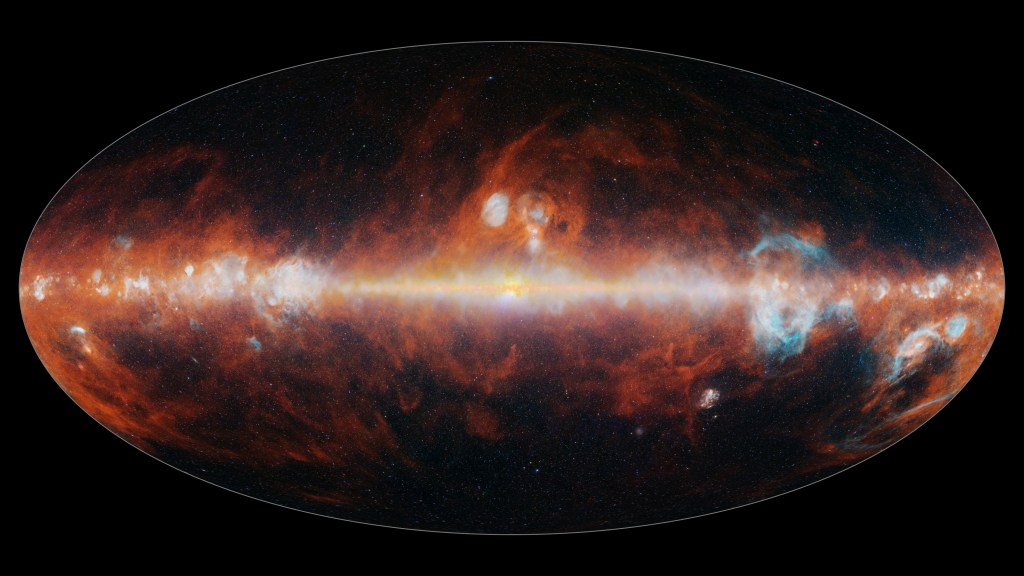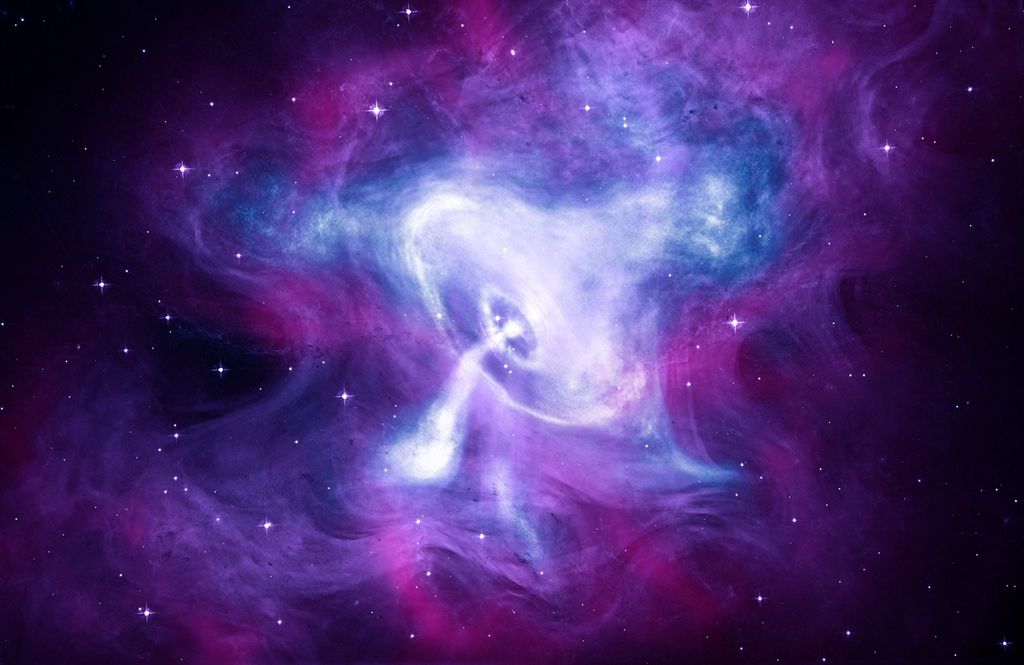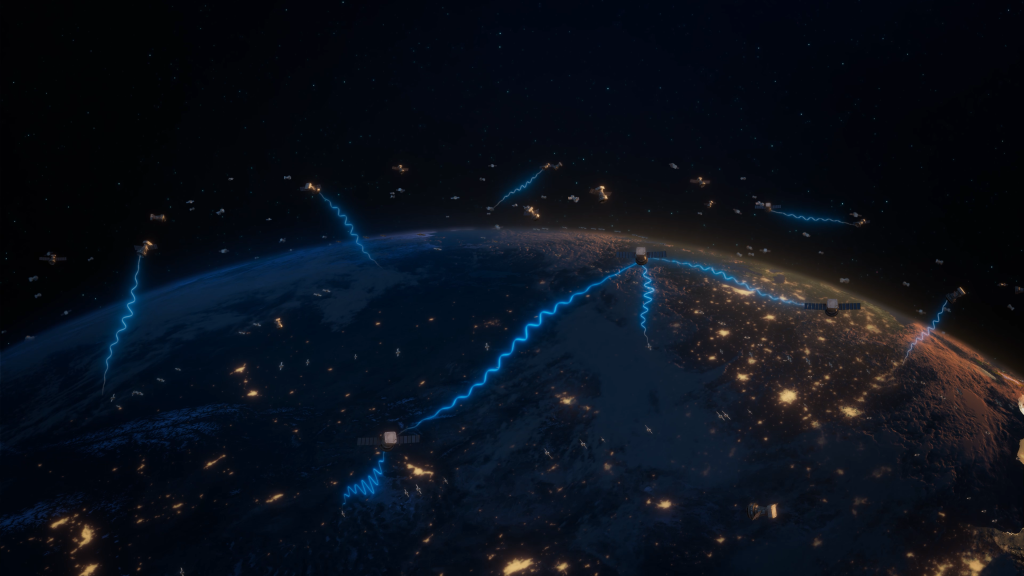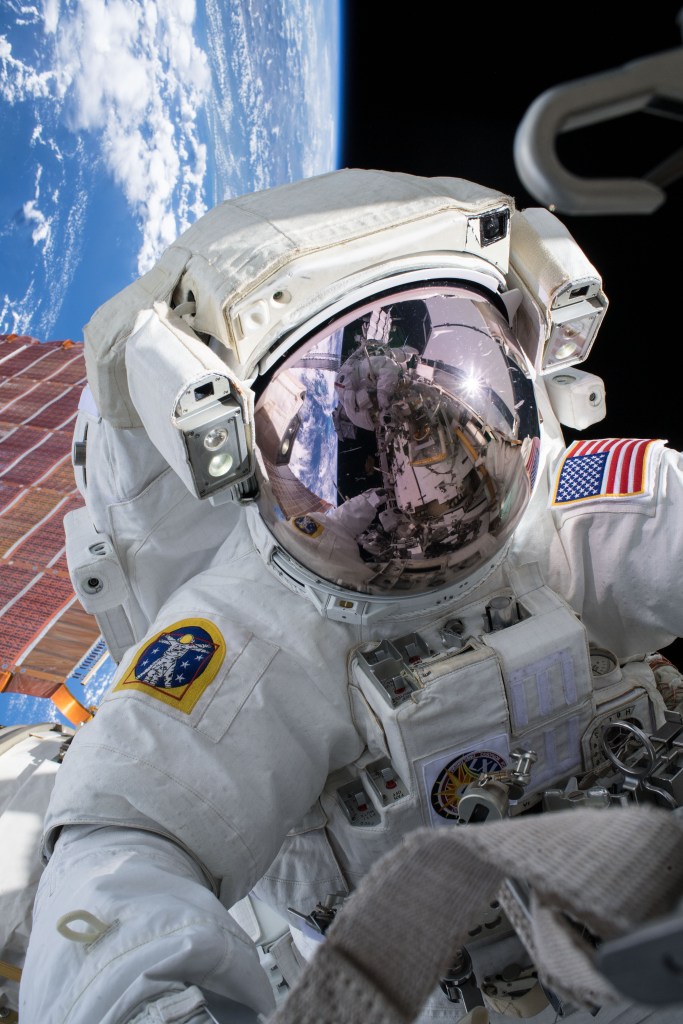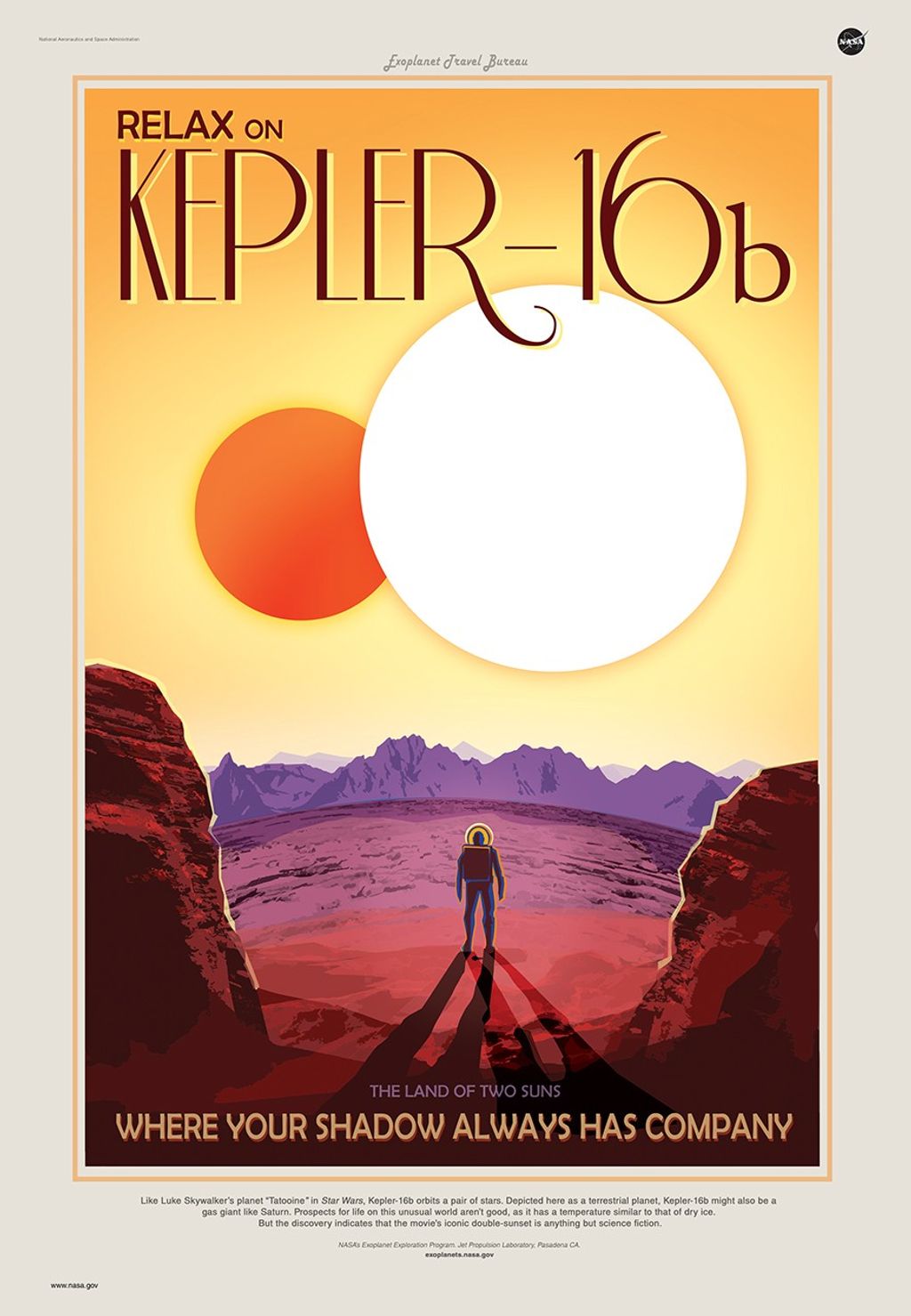OpenVSP Variable Presets
The guides below will demonstrate different aspects and uses of OpenVSP's Variable Preset feature including how to create and modify presets, quickly swap between configurations, and use presets to define analyses.

Introduction
Variable Presets are an incredibly versatile and powerful function within OpenVSP that enable multiple, preconfigured parameter settings to be swapped with the click of a button. In this tutorial, we will introduce Variable Presets and demonstrate how a wing’s surface resolution can be quickly changed by selecting and applying a preset.
Groups, Settings, and Adding Variables
This tutorial demonstrates how to create Groups and Settings in variable presets and how to add variables to the settings. To create a Preset, enter a name into the Group field and click Add. Now you can enter a name in the Setting field and click Add to activate the Preset. The Group and Setting should be displayed under the Select Preset header. Now you can add parameters to the variable list either by the drag-and-drop method or by selecting individual parameters from the dropdown menus.
Adjusting Variables and Updating Settings
Preset parameters may be altered under the Adjust tab in the Variable Presets window. Once any parameter is changed, you’ll notice that the “Save Changes” button becomes active under the Edit header. The Preset will keep the original values stored until you save the new settings. Note also that the Edit header corresponds to the Setting under the Select Preset header. This means that even if you have the variables from one setting displayed under the Create or Adjust tabs, the Setting chosen at the top of the window is the one that Save or Delete will operate on. Take care that you don’t accidentally delete the wrong Preset! When you want to choose a Preset to alter, make sure to choose the setting then click “Apply” to set all of the parameters to the Setting values before changing others. This way, you won’t accidentally overwrite the parameters that you didn’t want to change with those from another Setting.
NASA's X-57 Example
This tutorial will demonstrate the versatility of Variable Presets and provide a couple of examples in the time and effort savings made possible by this feature. NASA’s X-57 common research model is provided in the example files so you can practice on your own. Flap, aileron, and rudder deflections can be quickly set for various flight conditions or maneuvers and even the high-lift propellers can be quickly stowed or deployed using Presets. Additionally, we show how various VSPAERO analysis settings can be quickly switched for different cases with Variable Presets.