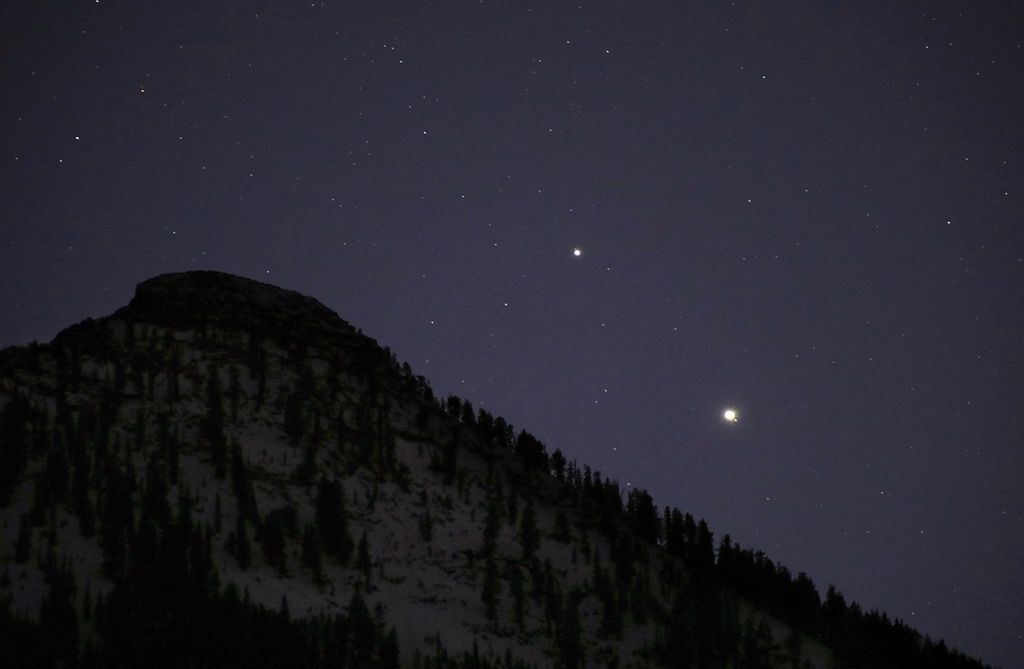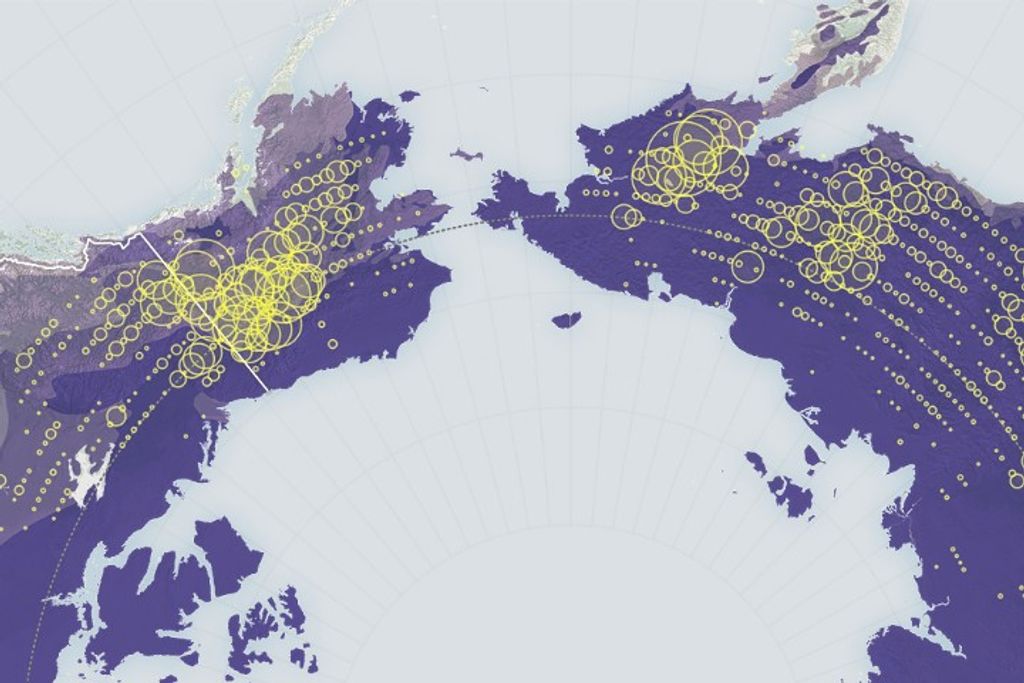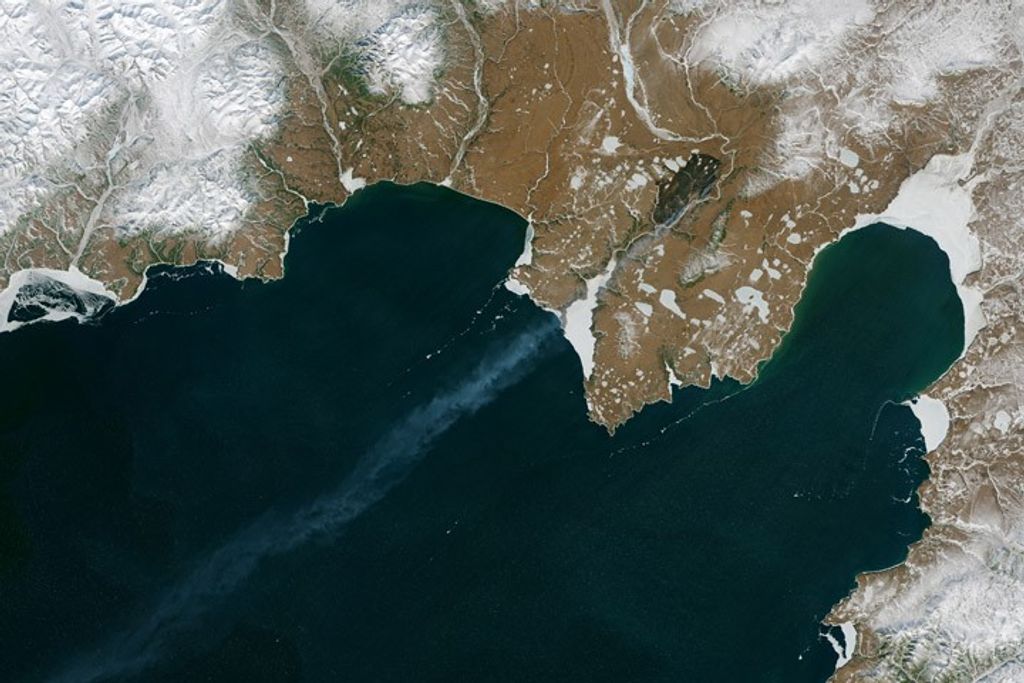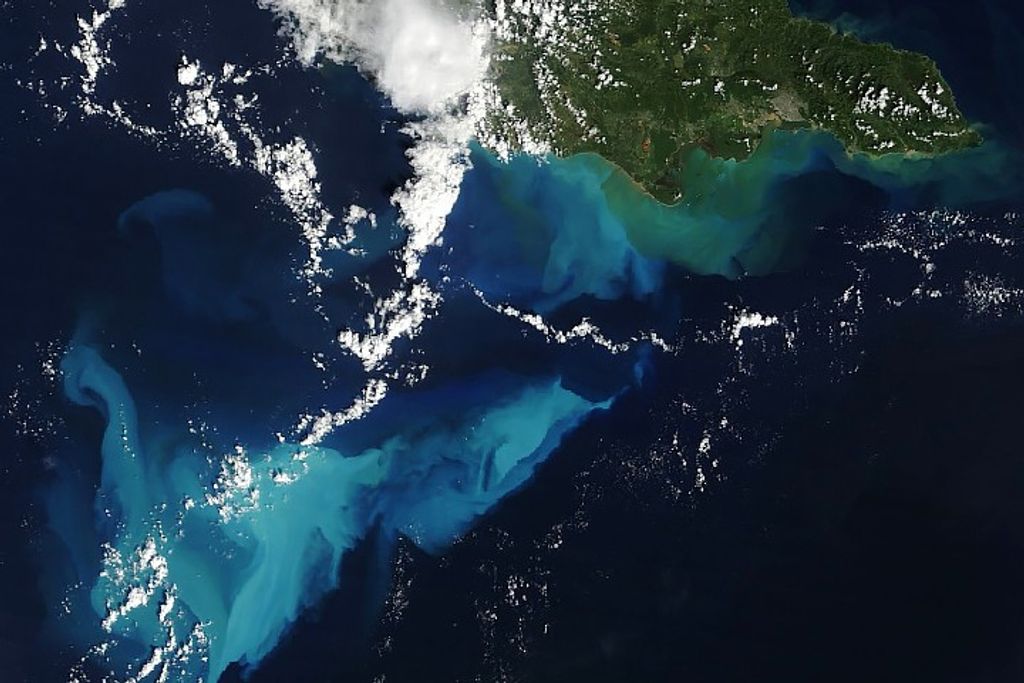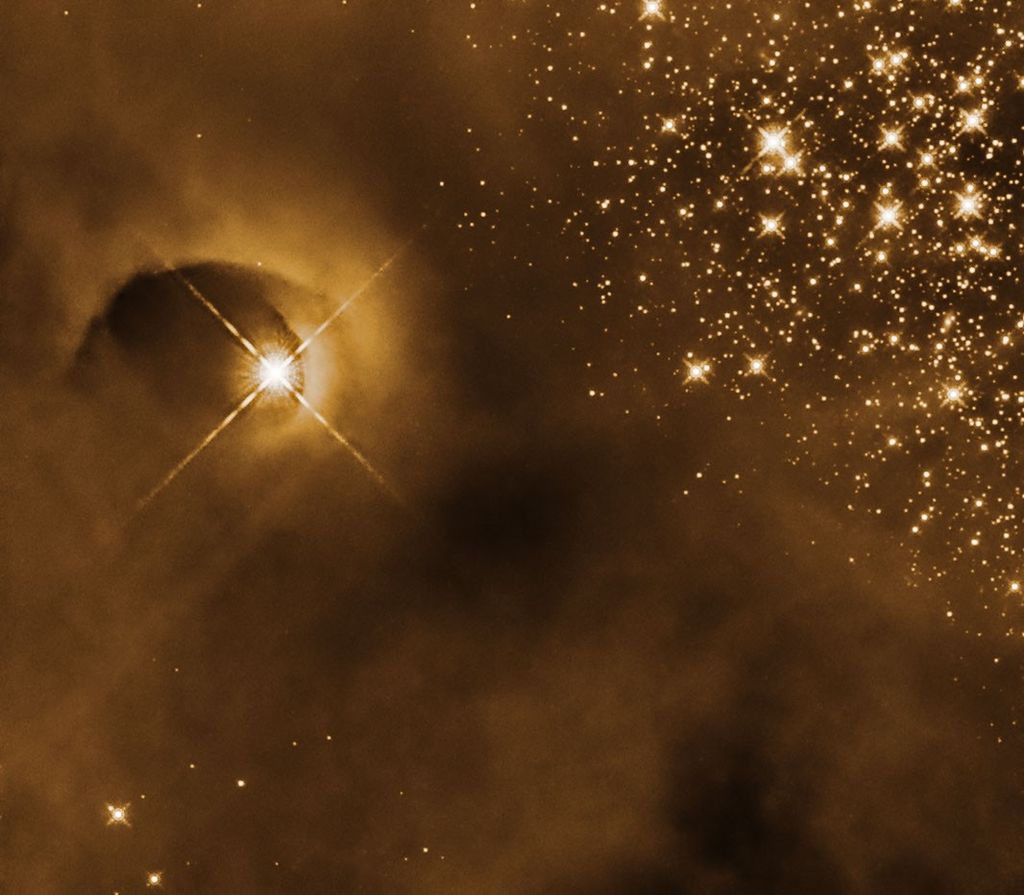OpenVSP Skinning
These topics will guide you through the basics of Skinning in OpenVSP and will demonstrate how to successfully leverage these features to create smooth, clean, and robust models quickly.

Introduction
Skinning is a very powerful and useful method of lofting your component surfaces into the desired shape or profile. Skinning controls the behaviors of the four feature lines passing through each cross-section in components such as Stacks or Fuselages. Users have control over the before and after directions of the Top, Bottom, Left, and Right sides of each cross-section as well as the option of enforcing Skinning symmetry and/or continuity. As mentioned in other topics, it is almost always best to use fewer cross-sections and leverage skinning to achieve the desired shape rather than enforce many sections. This tutorial serves as an introduction into Skinning and will describe a few of the controls available in OpenVSP.
For more information, see the OpenVSP Workshop presentation on Skinning here.
Angles
The Angle parameter controls the angle of the feature line passing through a cross-section relative to the section normal. This video demonstrates how to alter the Angle parameter for skinning cross-sections and the sign convention associated with the before and after sides of the section.
Strengths
This tutorial demonstrates how to use Skinning Strength to increase or decrease the magnitude of the direction lofted at the component cross-sections. User’s should avoid the practice of using “zero strength skinning” to deactivate skinning for a particular section or feature line. Rather, use some small value (~0.01) or simply deactivate the controls by unchecking the boxes next to Angle and Strength.
Slew
The Slew parameter changes the angle of the feature line “in-plane” relative to the surface and cross-section normal. Similar to how the Angle parameter moves the feature line “in” or “out” of the body, Slew moves the line “side-to-side.” This video demonstrates how to adjust the Slew parameter and the sign conventions associated with positive and negative rotations on the Top, Bottom, Left, and Right feature lines. Note that the sign conventions for the Bottom and Left sides are opposite that of the Top and Right sides to maintain symmetry when rotating the feature lines. For example, in a non-rotated section where Z is up and Y is right, positive Slew will rotate both the Top and Bottom lines about +Z and the Right and Left lines about +Y according to the right-hand rule.
Slew is typically most useful for cross-sections that are rotated or are of a type that allows shifting the maximum width location e.g., General Fuse or Super Ellipse.
Curvature
The Curvature parameter allows the user to alter the curvature of a feature line though each cross-section location. While this parameter is available for control, it is deactivated by default. Users should be very careful when attempting to manually control the curvature parameter. Typically, this parameter is best left deactivated unless the curvature must be specified for your design.
Symmetry
Skinning Symmetry flags are used to enforce equality between All feature lines, Top and Bottom, or Right and Left controls. All Symmetric will equate the Right, Bottom, and Left to the Top controls. Similarly, Top controls Bottom and Right controls left when Symmetry is enforced. Activating Symmetry does not ensure that your component is symmetric about its own axes, rather as described it sets the relevant parameters equal according to your specification. This video demonstrates how each Symmetry setting controls the relevant feature lines and how Symmetry behaves with rotated or translated cross-sections.
Continuity
Skinning Continuity is a useful method of enforcing equal behaviors across cross-sections. C0 continuity simply enforces that the feature lines pass through the same location on the cross-section and all other controls are left to the user to define. Applying C1 continuity enforces the condition that the Angle and Strength both be equal on the before and after sides of the cross-section. Users maintain control of the before side feature lines if they choose. C2 continuity adds the condition that the curvature is also equal on the before and after sides along with the Angle and Strength. Users should avoid applying C2 continuity unless absolutely necessary as varying continuity types across cross-sections can cause unpredictable interactions. This video demonstrates how Continuity can be applied to cross-sections and shows some examples of using Continuity effectively.
Flow-Through Components
Skinning hollow or flow-through components is easy to accomplish as long as the user pays attention to the order of cross-sections. Skinning Angle has bounds from -180 to 180 degrees so that you can wrap surfaces around and inside themselves as with flow-through geometries. This video walks you through how to apply Skinning Angles for a hollow component and achieve rounded semi-toroidal end caps.
Removing Skinning Control
In some cases, you may wish to remove all Skinning control from your component. For example, if you want sharp corners that transition linearly between cross-sections you can simply deactivate the Skinning controls and OpenVSP will set those angles for you. This video demonstrates how to activate and deactivate Skinning control for cross-sections and shows an example case where Skinning is removed.