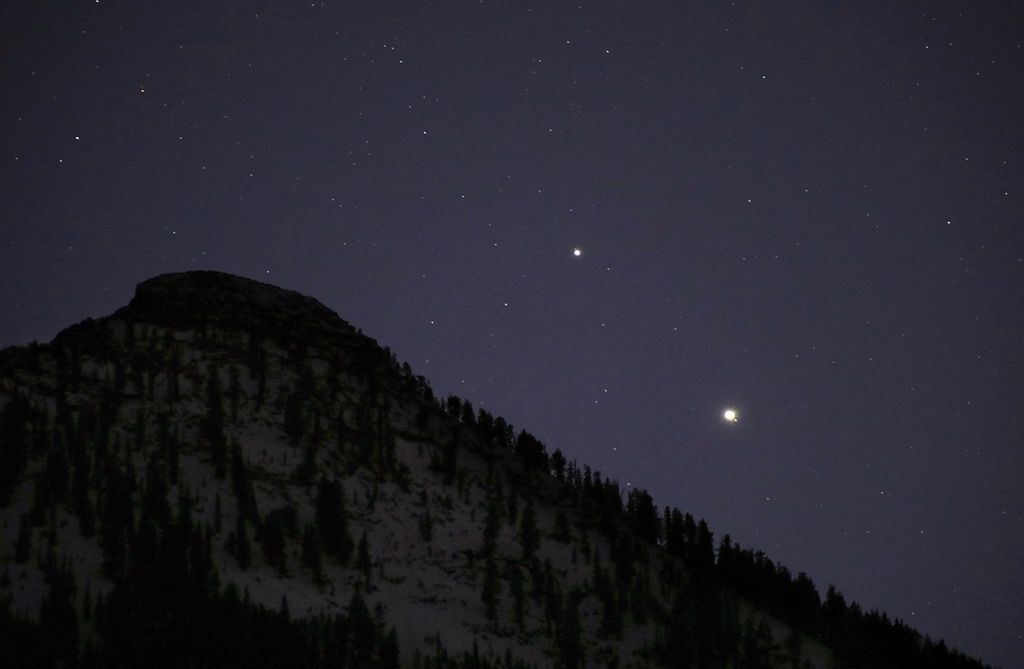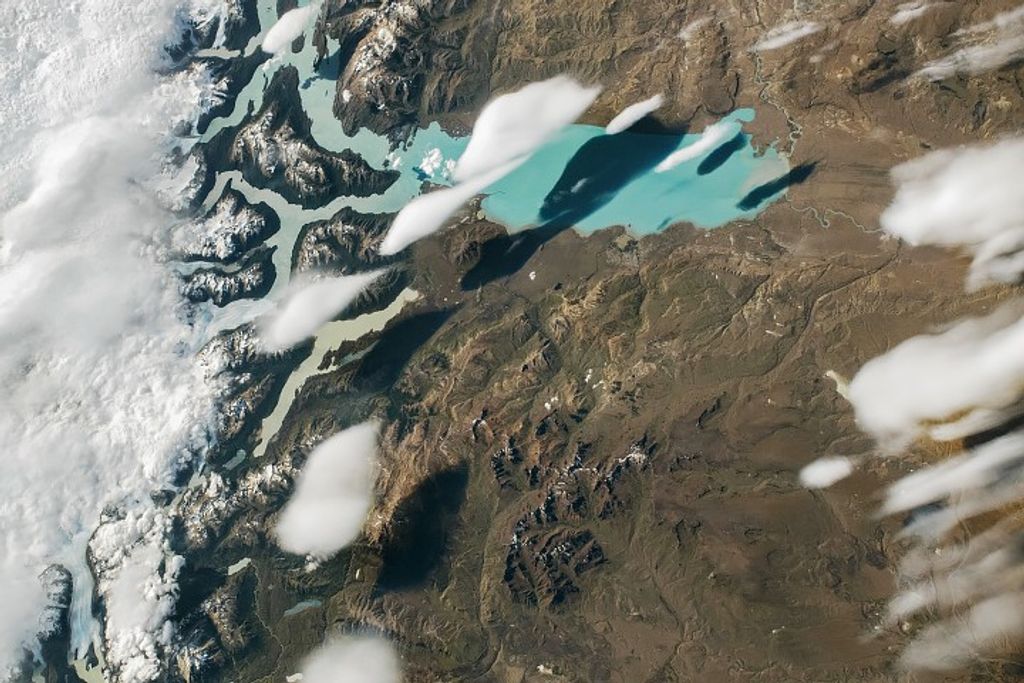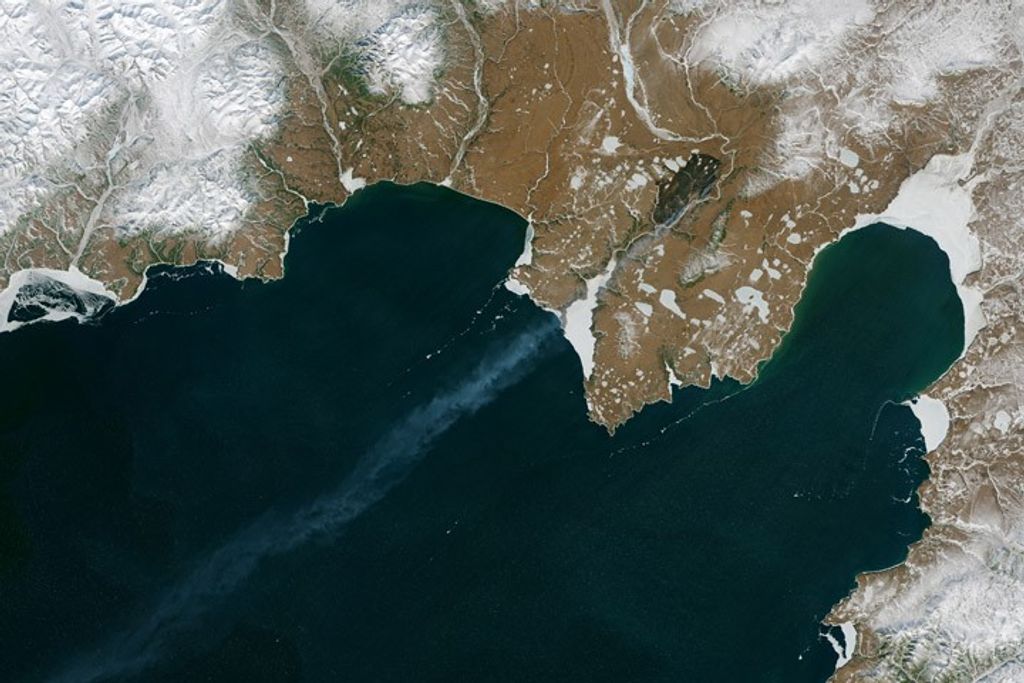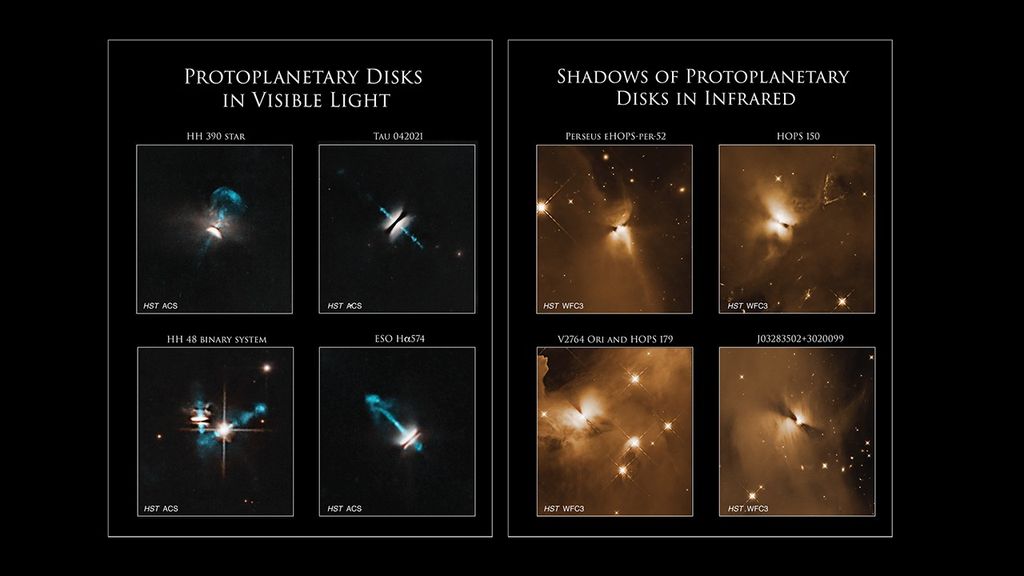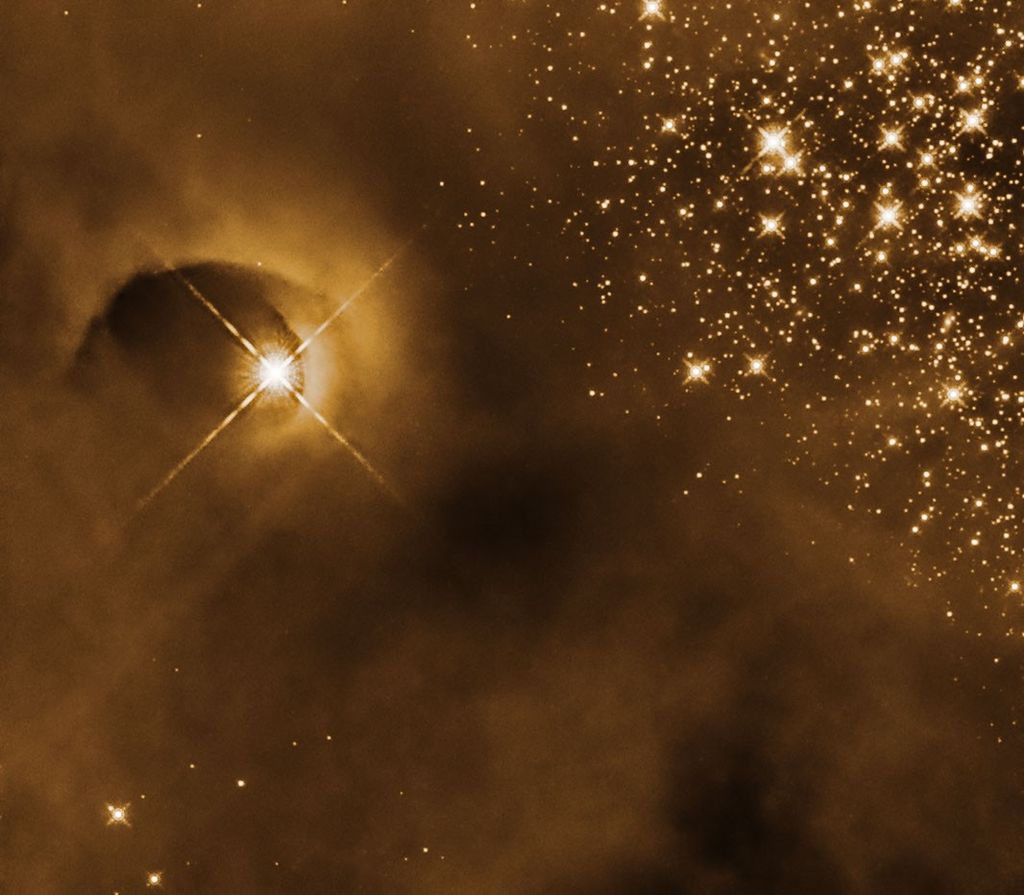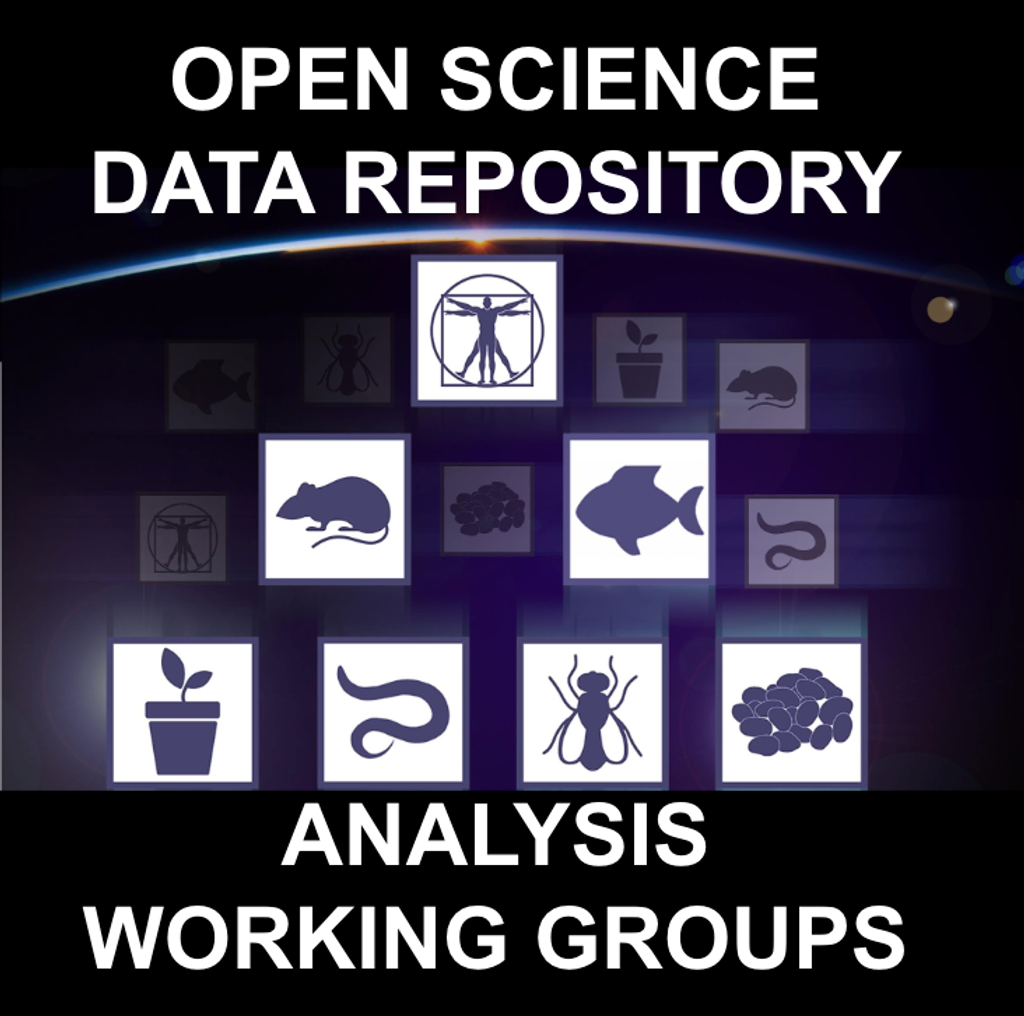General OpenVSP Component Controls
These features are inherent to all OpenVSP components. The tutorials below will introduce you to several of these features and help you understand attachment and positioning, symmetry, and even mass properties.

Contents
- Component Name and Color
- Component Tessellation
- Mass Property: Fundamentals
- Mass Property: Priority & Intersection
- Component Transformation
- Attachment to a Parent Origin
- Attachment to a Parent Surface
- Attachment to a Parent Volume
- Component Symmetry Introduction
- Symmetry and Attachment
- Symmetry with Propellers
- Scaling Components
Component Name and Color
You can change the name and color of your component from the “Gen” tab in the component window. Both the wireframe color and the component material (shown in Shaded view) are accessed in this tab.
Component Tessellation
This topic will cover changing the component surface tessellation for both “body” and “wing” type geometries and how those settings can affect your models and analyses.
Mass Property: Fundamentals
This topic covers the basics of component mass properties and how to adjust these parameters. More modern versions of OpenVSP (v3.35.0 and up) enable you to specify mass properties and inertias under the “Mass” tab. Specified mass properties will stack with generalized volume- and surface-based mass so be careful.
Mass Property: Priority & Intersection
This topic covers how different components intersect under mass properties and how mass priority changes these behaviors. The higher priority will be calculated first, then the next lower, and so on down to zero. In the example of a wing of priority 1 intersecting a fuselage of priority 0, the wing mass will be computed for the entire wing volume and the fuselage mass will be computed for the entire fuselage minus the volume occupied by the wing.
Component Transformation
This topic covers the basics of component transformations such as translation and rotation using the “XForm” tab.
Attachment to a Parent Origin
This tutorial will demonstrate how to attach a component to a parent geometry origin and illustrates the translation and rotation behaviors resulting from this attachment.
Attachment to a Parent Surface
This tutorial will demonstrate how to attach a component to a parent geometry’s surface and illustrates the translation and rotation behaviors resulting from this attachment. Enacting combinations of translation and rotation attachment helps you achieve some amazing behaviors and parametric variation in OpenVSP that would otherwise be extremely cumbersome or difficult in traditional CAD software.
Attachment to a Parent Volume
Although the video tutorial for volumetric attachment has not yet been created, you can read one of the more recent presentations by Rob Mcdonald from the 2024 OpenVSP Workshop covering attachment and symmetry more generally. Thank you for your patience as we work to add content to this library.
Component Symmetry Introduction
This tutorial introduces the multiple different types of symmetry available in OpenVSP and how to set and adjust them.
Symmetry and Attachment
The component symmetric behavior depends on where and how the component is attached to its parent or where it is placed relative to the global origin. A child component may not be attached to a parent geometry at all yet still rely on that geometry as a basis for symmetry.
Symmetry with Propellers
Propellers allow you to combine axial and planar symmetry to create reflected axial arrangements in your model. For example, you can use a Prop component and planar symmetry to make counter-rotating propellers on either side of your aircraft.
Scaling Components
This tutorial demonstrates how to apply component scaling using the Scale parameter in the XForm tab. Note that scaling may be performed multiple times or all at once. You may also perform a group scaling operation by selecting multiple components and using the Group Modifications window. Until you click ‘Accept’ the scale will be saved with your model and you can reset to 1.0.