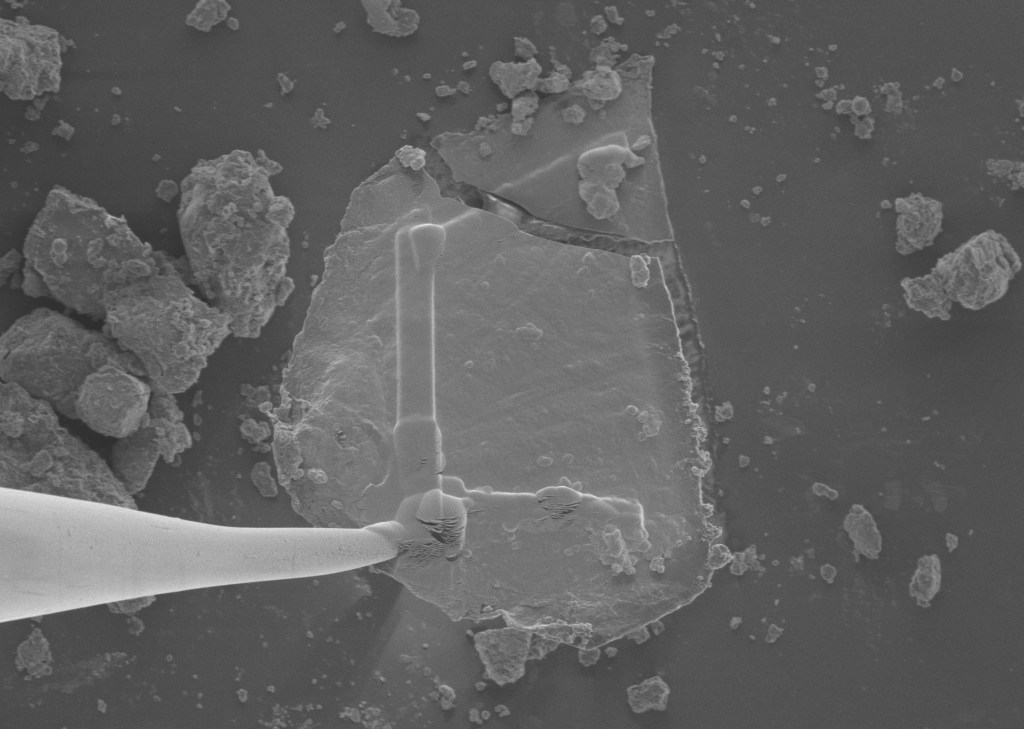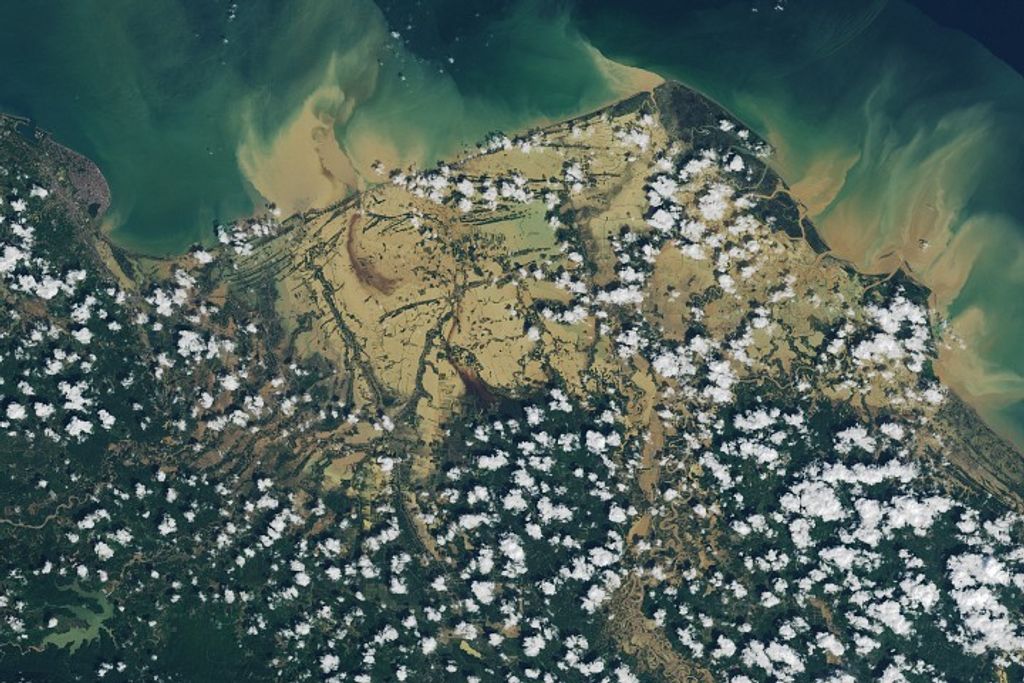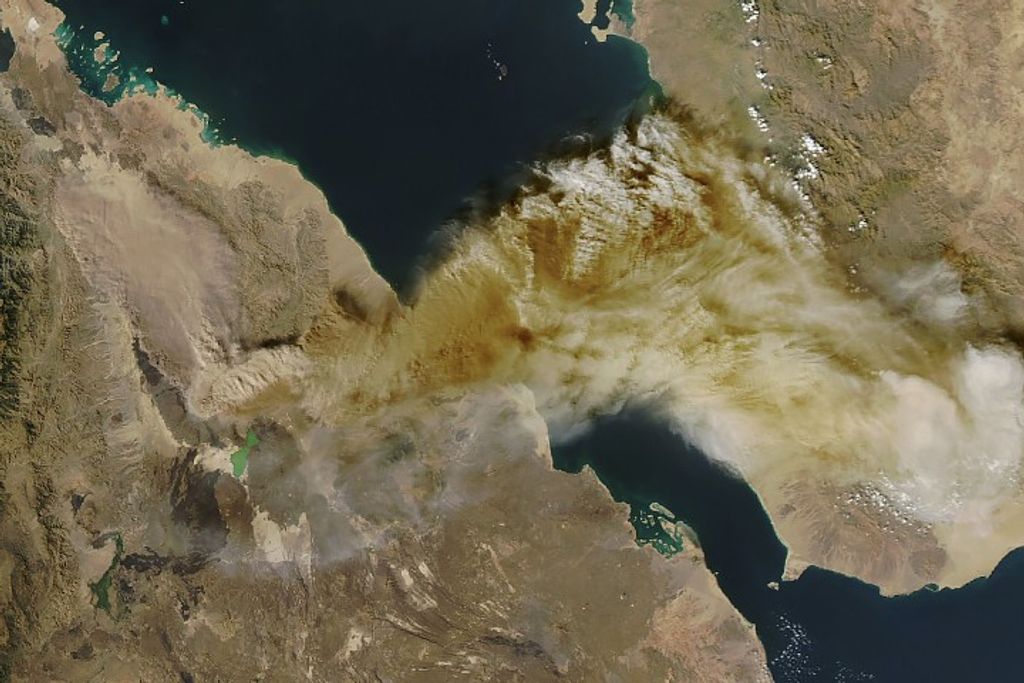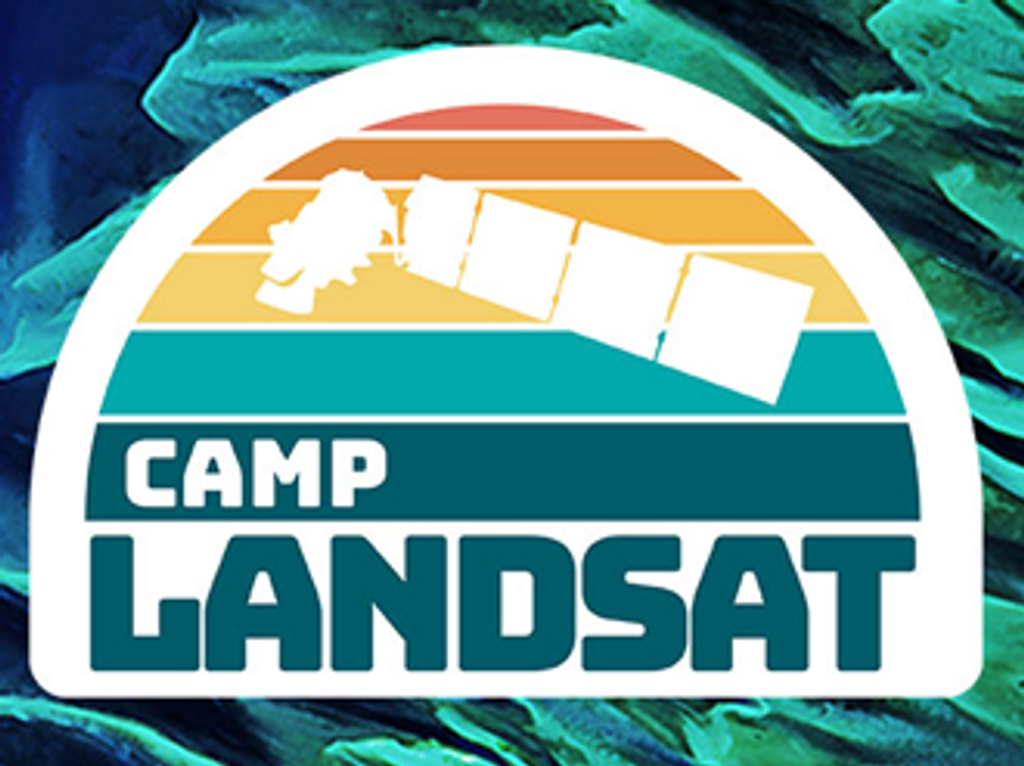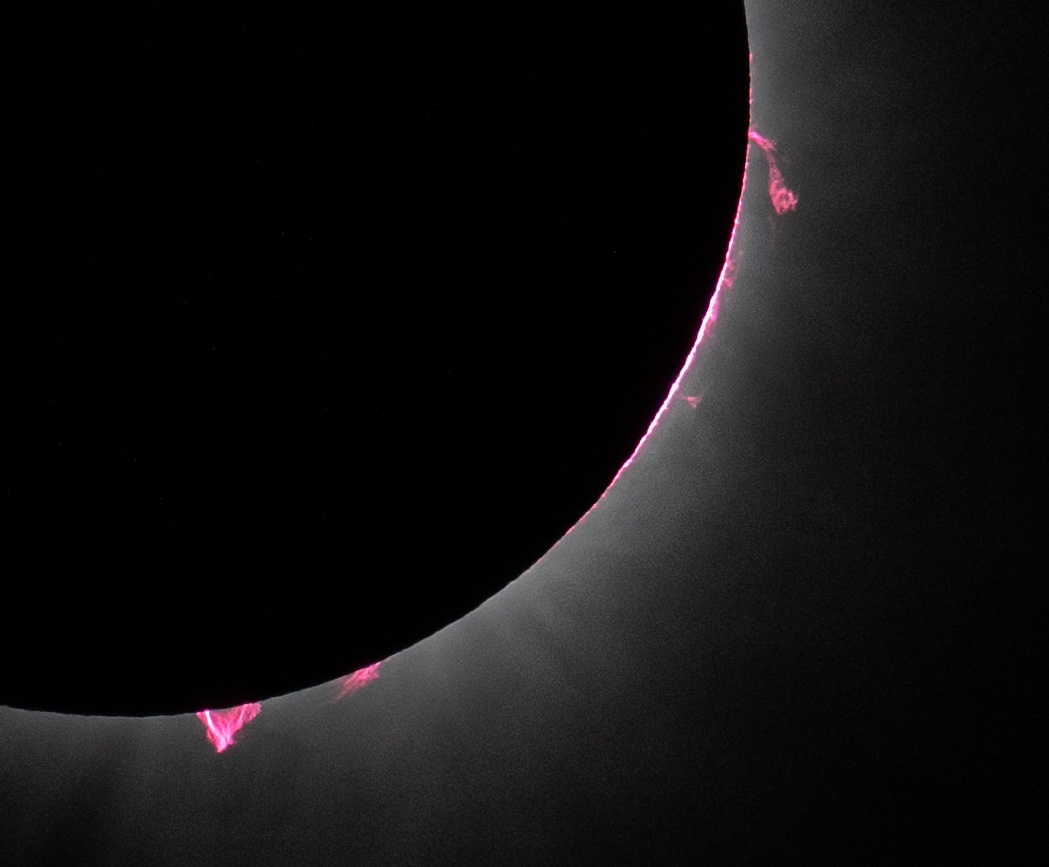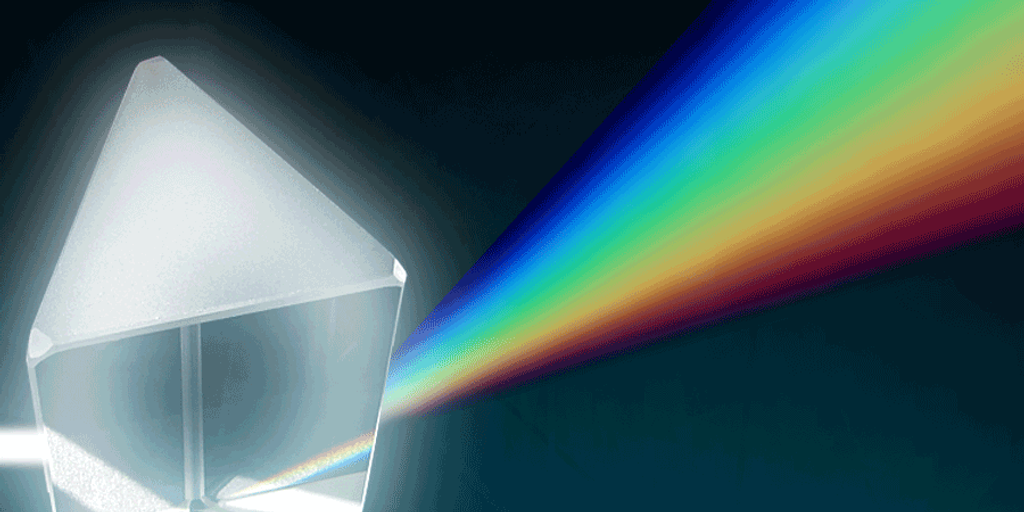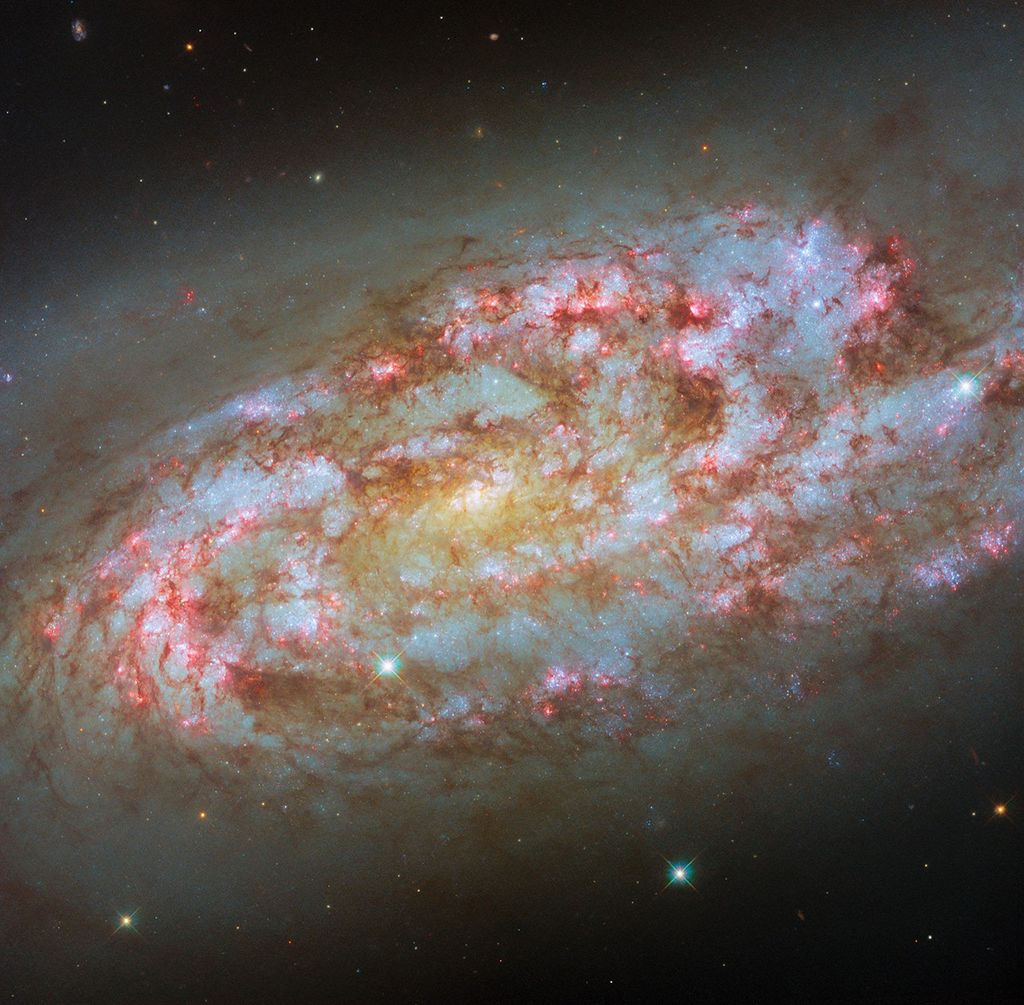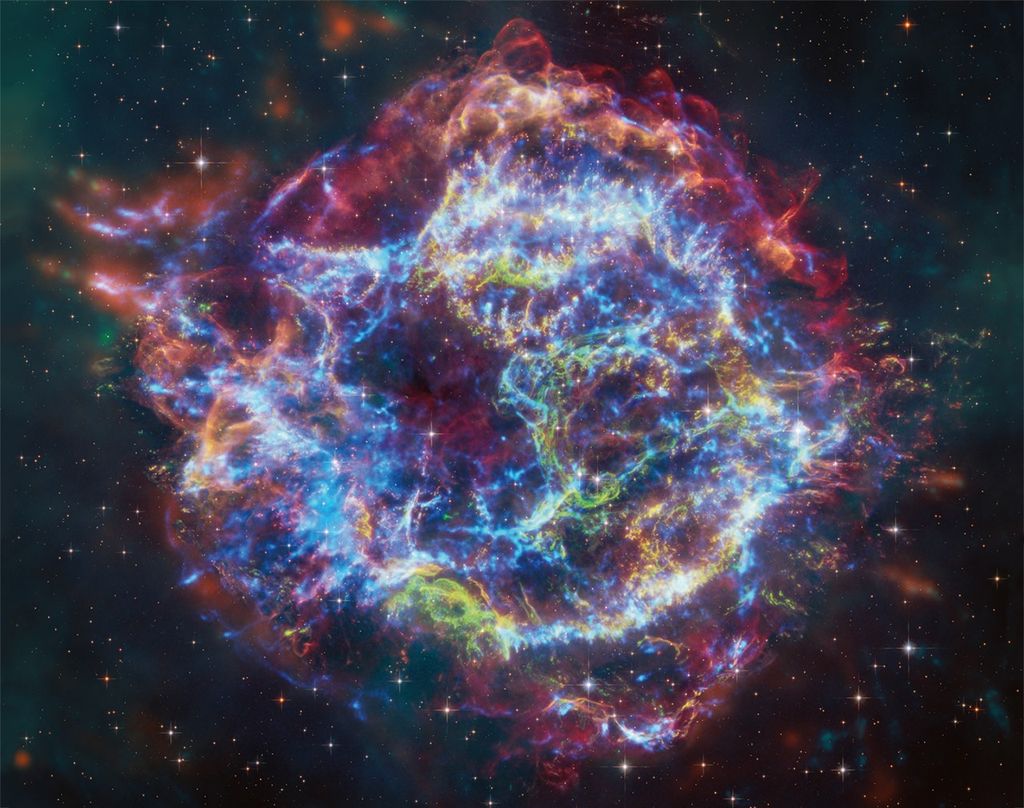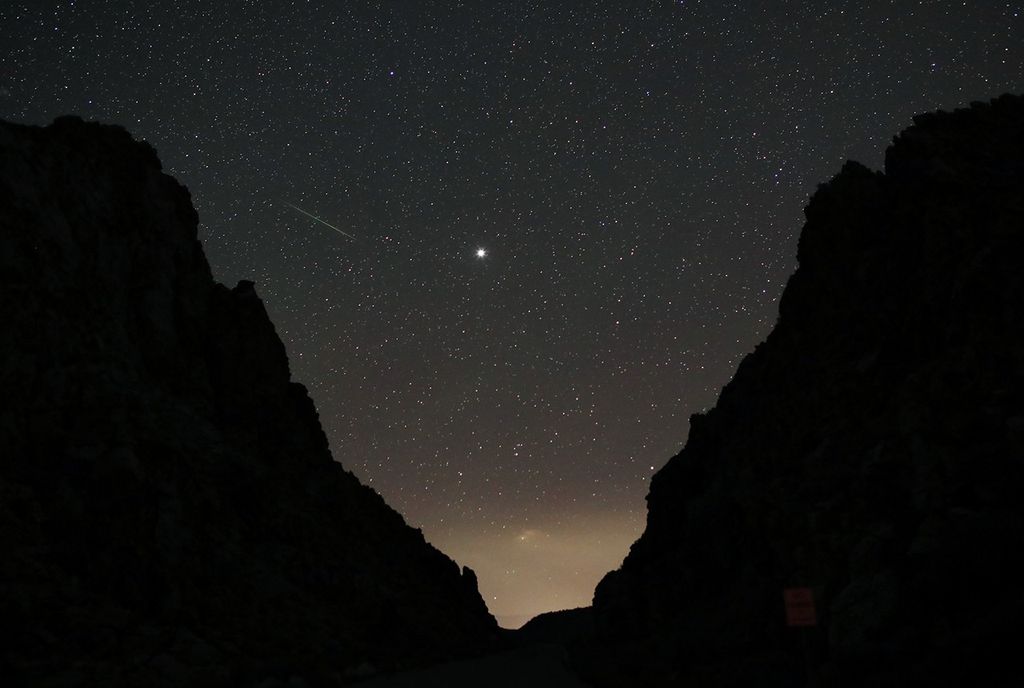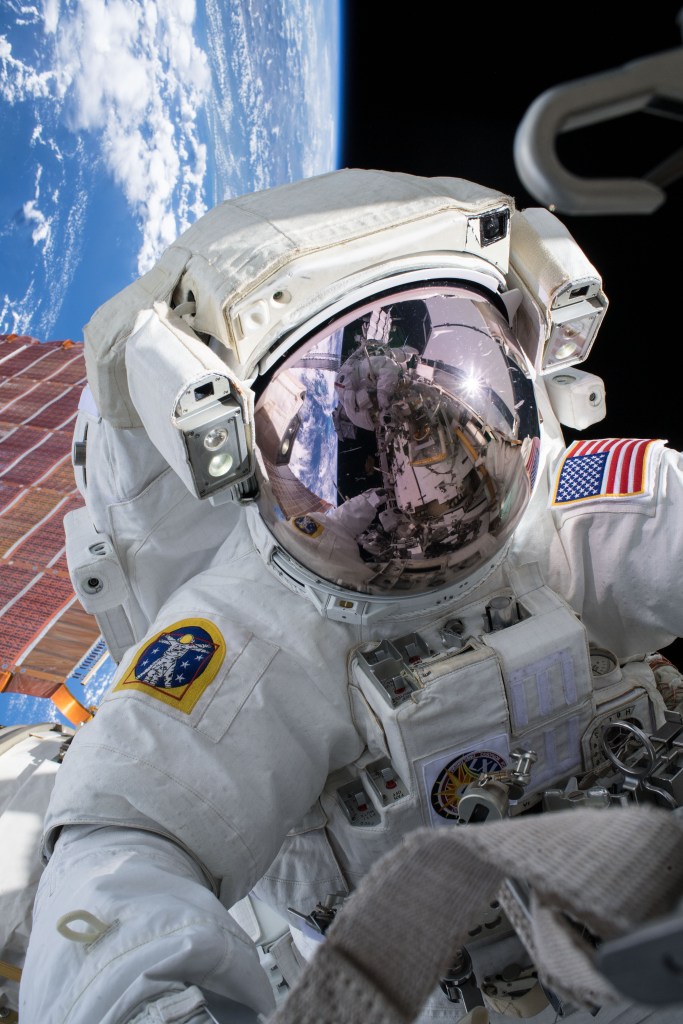OpenVSP Interface
Learning how to interact with OpenVSP efficiently is the key to quick and confident modeling. The tutorials in this section will demonstrate the primary features and capabilities of the OpenVSP interface.

Contents
- Main Workspace
- Working with Files
- Adjusting the Workspace
- Changing the Background
- Standard Views
- Changing the View Center of Reference
- Setting Custom Views
- Manually Adjusting the Current View
- Clipboard, Selection, and View States
- Model Surface Representations
- Viewing Degenerate Geometries
- Adjusting Parameters with Sliders and Inputs
- Parameter Details and Drag-and-Drop
- Cross-Section Viewer Window
- Group Modification
Main Workspace
The main window is the workspace that you will use to visualize your model and select various operations from the menu bar. In this window you can alter the current model view and see the active component selected. From the menu bar, you can choose from a variety of operations and analyses that will assist you in your design.
Working with Files
This tutorial will walk you through how to interact with OpenVSP’s file navigation system. If you prefer to use your system file explorer instead, you may change the file navigation by clicking File > Preferences… and then selecting “Native” instead of “OpenVSP Default” as the file chooser. You may switch between these navigation options at any time.
Adjusting the Workspace
The main workspace can be resized and partitioned to view your model from multiple angles at once. This is also useful for creating attractive figures for publications.
Changing the Background
The workspace background color may be changed to your preference and can also display an image of your choice. Placing images in the background is useful for overlaying models to aircraft drawings or pictures or for creating your own scenes for graphics.
Standard Views
OpenVSP includes standard views that you can quickly switch between to orient your model to a common view such as Top, Front, or Isometric.
Changing the View Center of Reference
You can easily change the center of reference or rotation to center an active part of your model and focus your attention around a specific point. Picking a new center of rotation immediately snaps the chosen point to the center of the workspace.
Setting Custom Views
Up to four custom views may be saved in OpenVSP. This is useful in a variety of ways including quickly switching between focus areas in a model and using the same view as a comparison between designs.
Manually Adjusting the Current View
The workspace view orientation and placement can be manually adjusted to finely control the camera view.
Clipboard, Selection, and View States
This topic covers using the Geometry Browser clipboard, selecting components, and changing view states in your model from shown to hidden.
NOTE: Recent versions of OpenVSP include new view state features and controls which have been recorded from the 2025 OpenVSP Workshop. This video demonstrates the new features while a dedicated Ground School video is being created.
Model Surface Representations
The component surface representation can be changed from the default Wireframe to an opaque, tessellated surface to a shaded or textured surface. You can change the surface representation of your model components individually or as a group.
Viewing Degenerate Geometries
The degenerate geometry representation of individual or groups of components can be previewed using the controls in the Geometry Browser. These representations are useful for checking the geometry types that feed into the various analysis tools.
Adjusting Parameters with Sliders and Inputs
The component parameters can each be changed by dragging the parameter slider or by entering a value into the input field next to the parameter. OpenVSP version 3.20.0 or higher also includes a “Smart Input” feature which allows you to perform basic calculations within the input field.
Parameter Details and Drag-and-Drop
OpenVSP maintains uniqueness for all parameters in all components of every model. You can quickly view the details of every accessible parameter in your model by clicking on the name (button) of that parameter in the GUI box. For example, to view the Span parameter of a Wing component, click “Span” in the Sect tab. You can use the information shown to identify the Name, Group, Max/Min, etc. as well as Links and Advanced Links for that parameter. OpenVSP also allows you to quickly populate variable selection areas by dragging-and-dropping the variables. You only need to click and drag the variable name (button) to the variable selection or add region and then drop. VSP will either automatically select or add the parameter depending on where you drop. This feature is exceptionally useful for variable selection operations within Design Variables, Variable Presets, Fit Model, and Linking.
Cross-Section Viewer Window
The Cross-Section Viewer window enables visualization of a normalized representation of the cross-section profile you have selected. In some cases, this is useful for verifying that the model representation on the screen is true to the underlying curve. This feature is also very useful for matching known cross-section profiles to your designed curves.
Note that you can change the color of the cross-section line and also insert images into the XSec View background to closely match known sections or photos.
Group Modification
This tutorial explains how to apply Gen or XForm parameters such as scale, material, and color to multiple OpenVSP components at once using the Group Modification window. Simply select multiple components by using Select All, ctrl + click, or click-and-drag to access this feature.