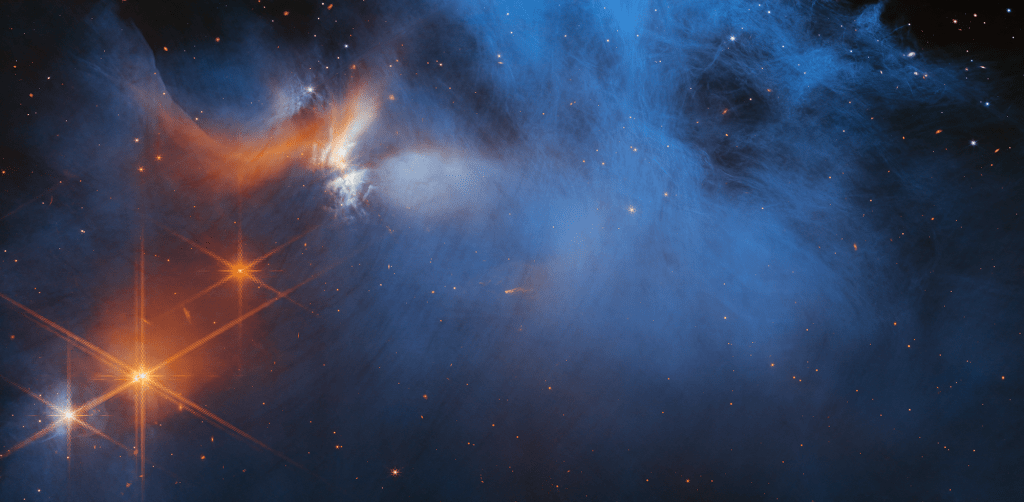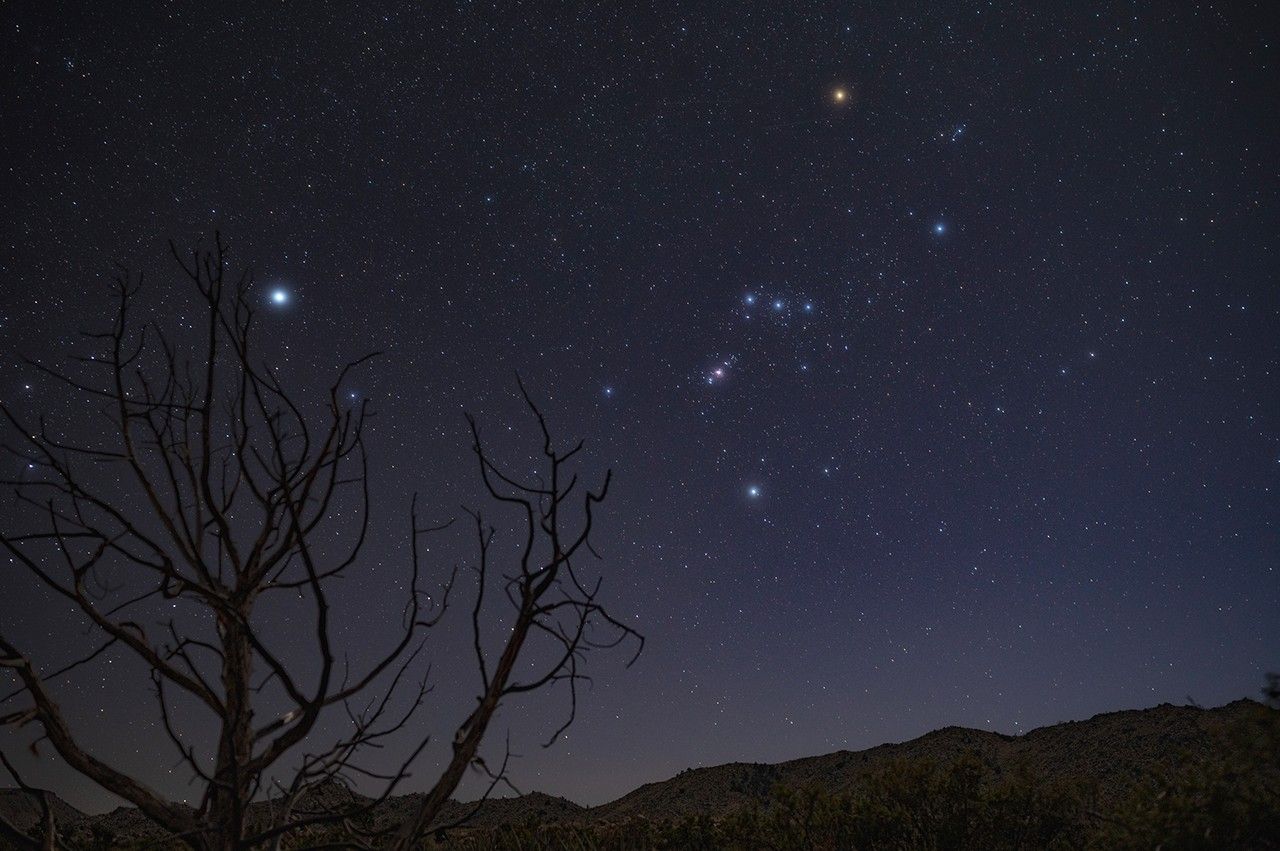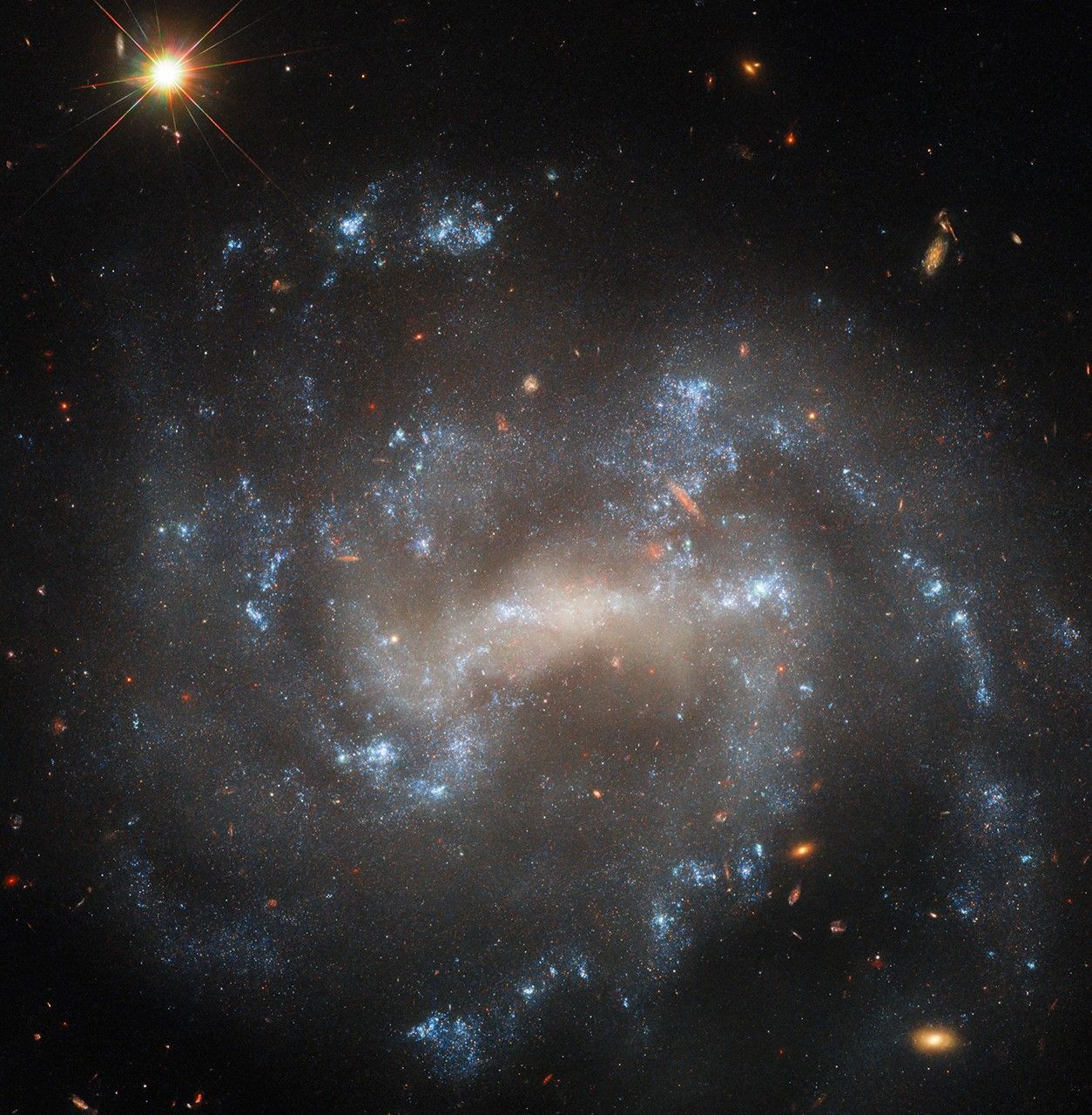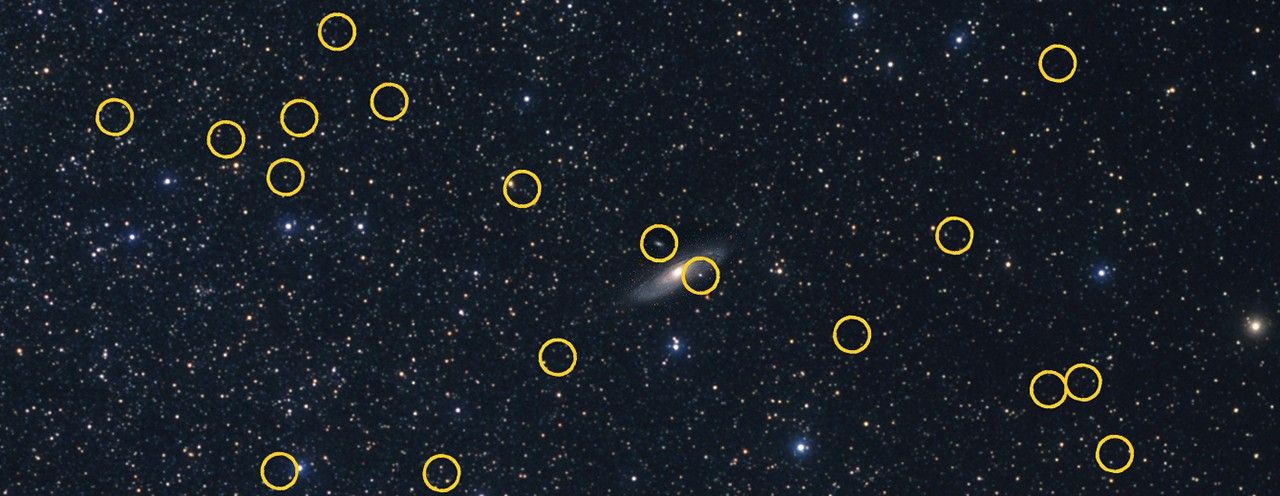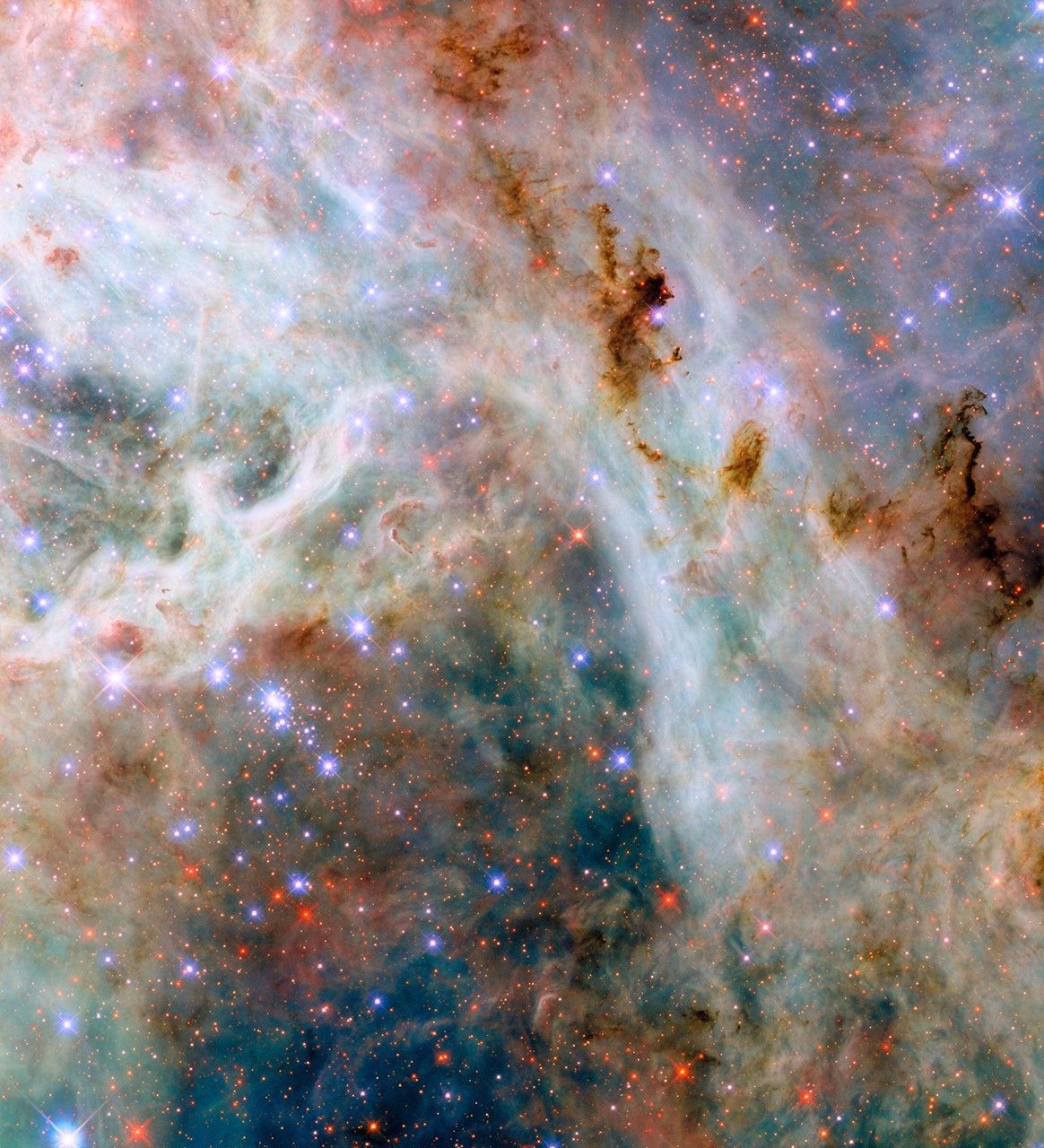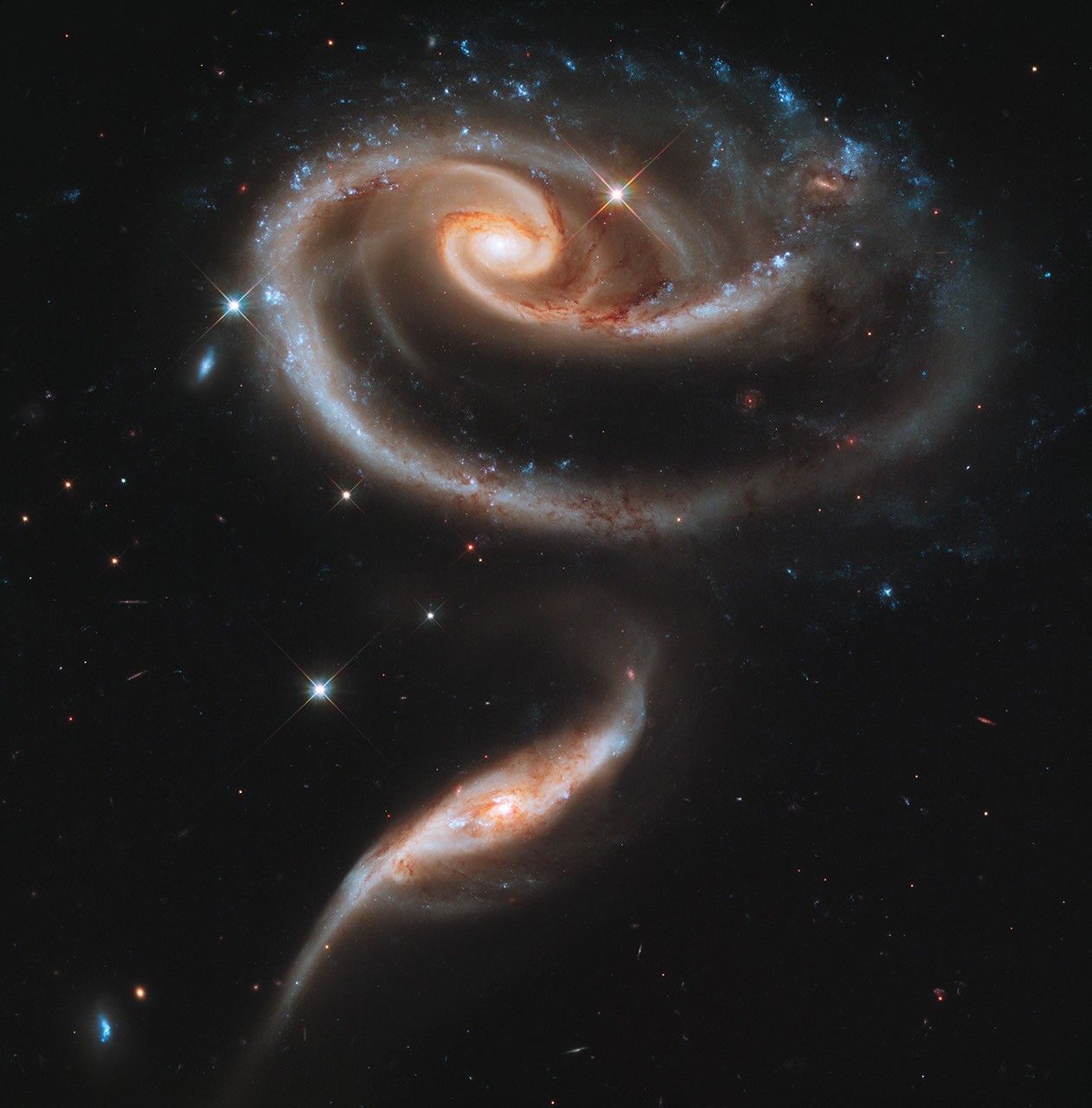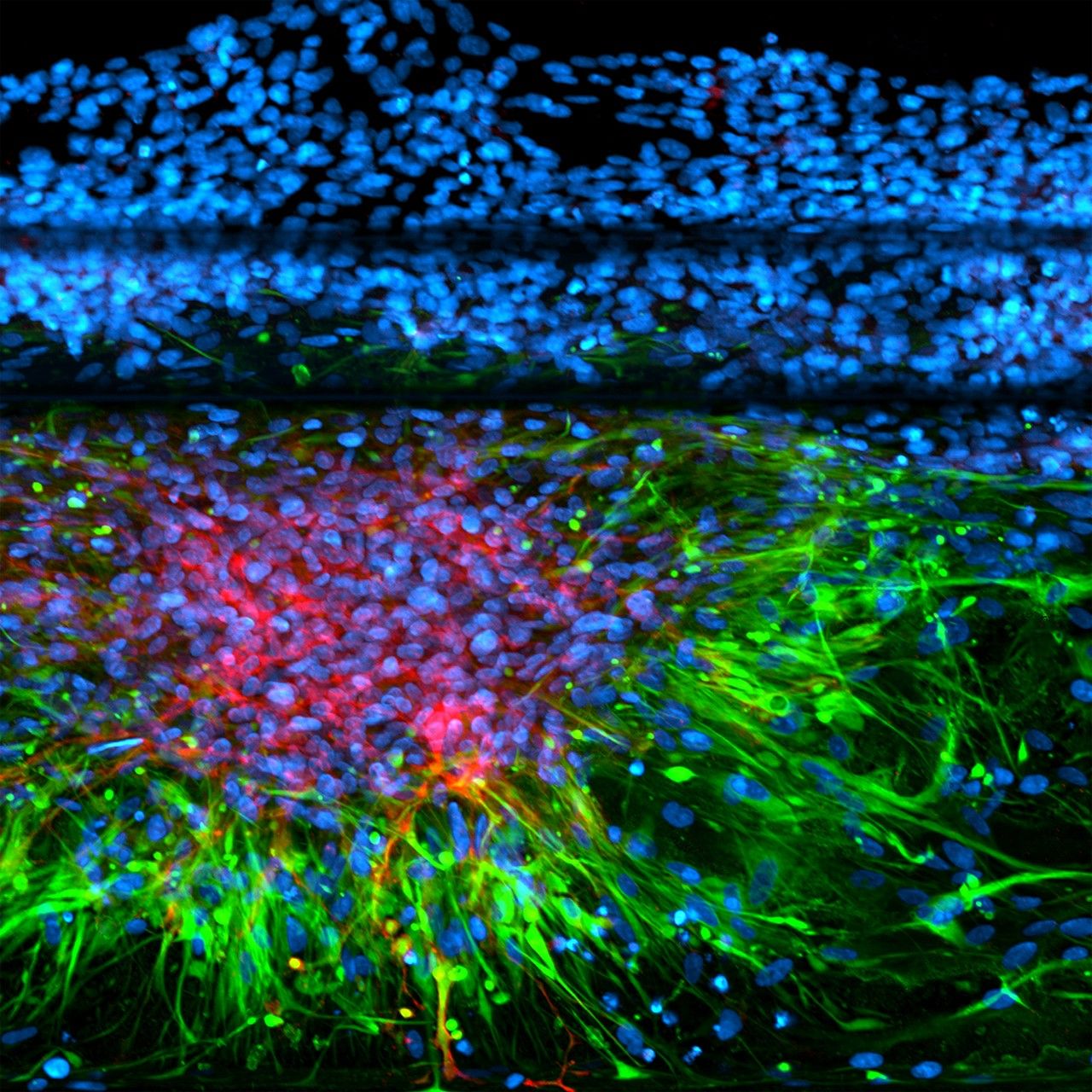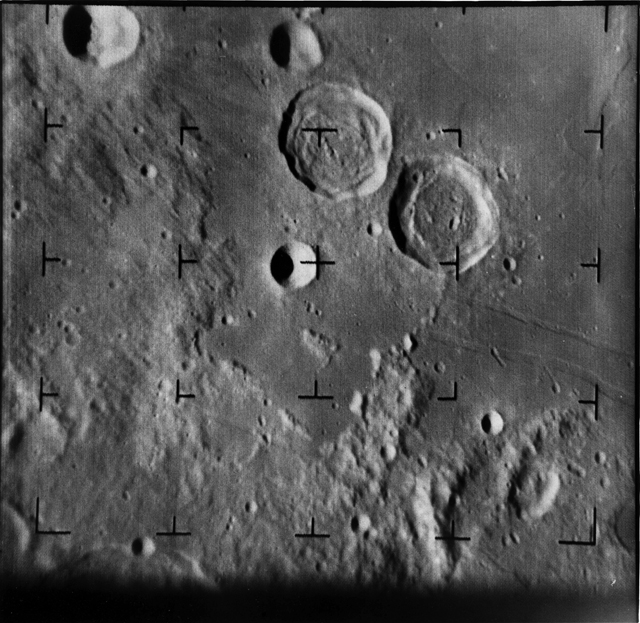To fly these models, you will need to have Xplane 11 software installed on your computer. Click here to go to the Xplane 11 website, where you can download a free Xplane 11 demo, to fly the models. If you already have Xplane 11, you do not need to go to the Xplane website, nor download the Xplane demo.
Once Xplane is installed on your computer, download a zip file that contains three folders, one for each team’s math model.
Download here: nasa_x-59_summer_internship_laptop_simulation_xp11_models_final_update_with_videos.zip
Models include:
- ARC model: This model is the easiest of all three models to fly
- LaRC model: This model has an accurate flight controls implementation
- AFRC model: This model closely reflects the actual X-59 geometry
Once the download is complete, open the readme.txt file and “installation instructions.txt” file, and follow the installation instructions. The installation instructions are standard for adding a new model to Xplane 11; they will direct you to do the following:
1. Create a Folder called “NASA” in your X-Plane 11Aircraft Folder
2. Drag all three folders from the newly downloaded file into that new NASA folder (This ensures the proper path for the situation files)
3. Open the “situations” folder from the newly downloaded file. Drag all the files from “Situations” to the Situations Folder in X-Plane 11/Output/situations
-If desired, assign a hot key before flight!
4. Open the “airfoils” folder from the newly downloaded file. Drag all the files from “Airfoils” Folder to the Airfoils Folder in your X-Plane 11/Airfoils folder
5. Start Xplane, and all three models should appear in your Xplane models directory